In this tutorial I share how to use the Type on a Path tool to create a vintage style badge in Adobe Illustrator.
The basic use of this feature in Illustrator can help elevate your graphic design work. I personally use this tool in my own design work, whether it's for a vintage badge or to layout type without having to skew it or use warp effects.
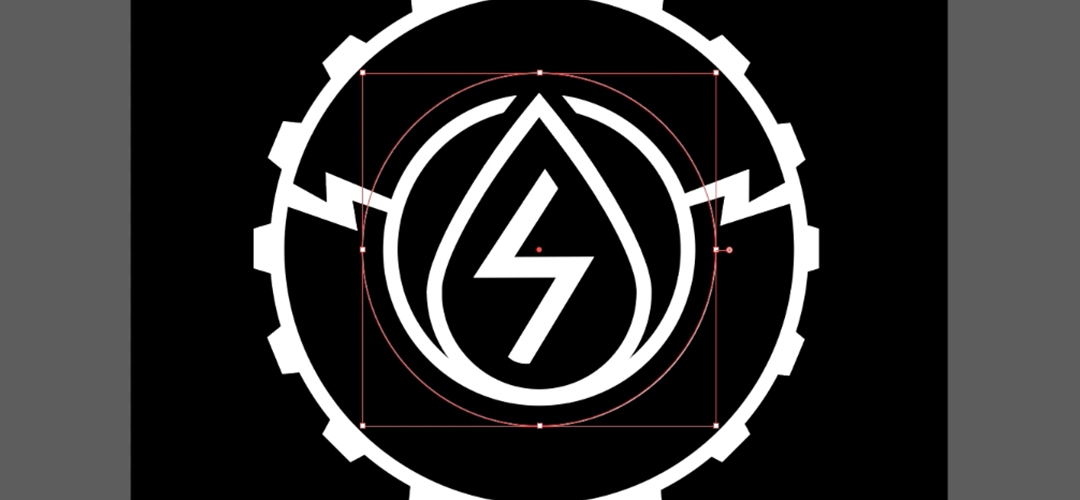
For this particular design, I want to type out "The Daily Grind Union" on a vector badge. I already created some simple shapes to form the badge, and now I want to type out the text.
Using the Ellipse Tool, I draw out a circle for the text to sit on.
Once I have the shape to size and aligned to my liking, it's time to use the Type on a Path Tool!
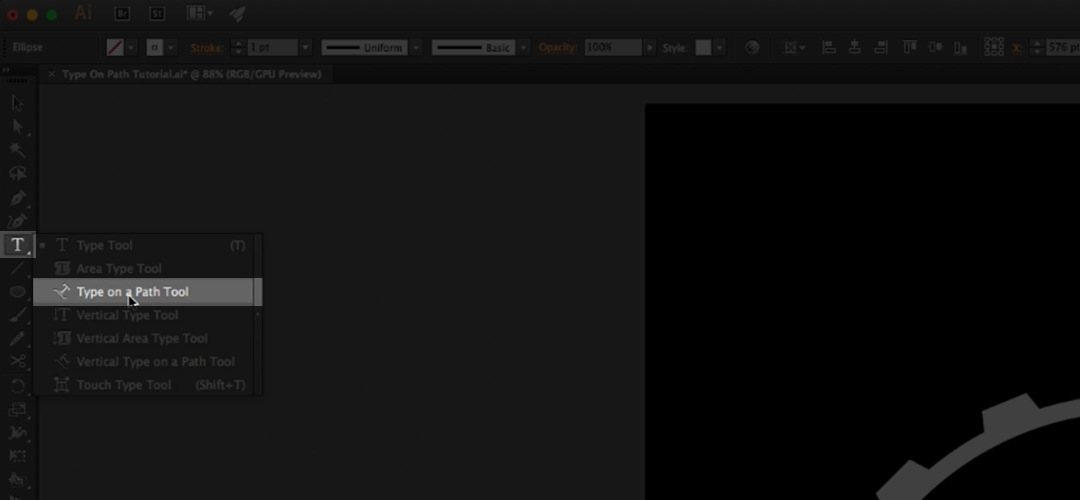
Going over to the left, click and hold over the Type Tool, I select "Type on a Path Tool".
Once typed out, you'll have three brackets to mess with. To move the text along the path, drag the center bracket. To flip the direction of the text, drag the center bracket across the path.
Then you have two end brackets which tells your type where to begin and end. Anything that goes beyond the end bracket gets cut off, so play with the type size and kerning!

Here's the golden nugget of this tutorial – the Type on a Path Options!
Go up to the menu and select: Type > Type on a Path >Type on a Path Options...
You have a few options to play with here. For this, I want to align the text to its Ascender.
Here are the alignment options that are available:
- Ascender: Aligns along the font's top edge.
- Descender: Aligns along the font's bottom edge.
- Center: Aligns halfway between the font's ascender and descender.
- Baseline: Aligns along the baseline.
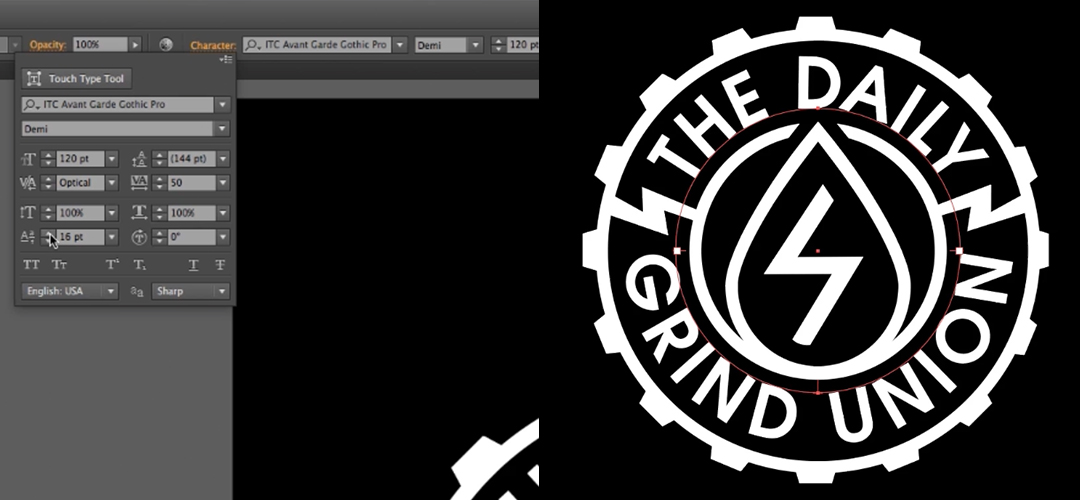
With the alignment set, the bottom type is a bit off the path, so I go into the Character Options and adjust the Baseline Shift.

From there you can play with colors and textures. The possibilities are endless!
I hope you found this tutorial useful. I know I use this on almost a daily basis in my design work. If there's anything else you'd like to see from me, please feel free to leave your suggestions in the comments below!





